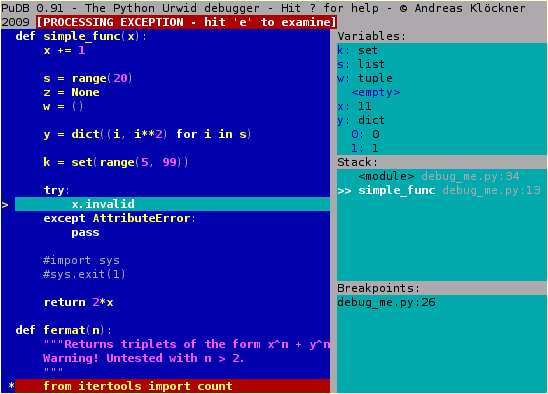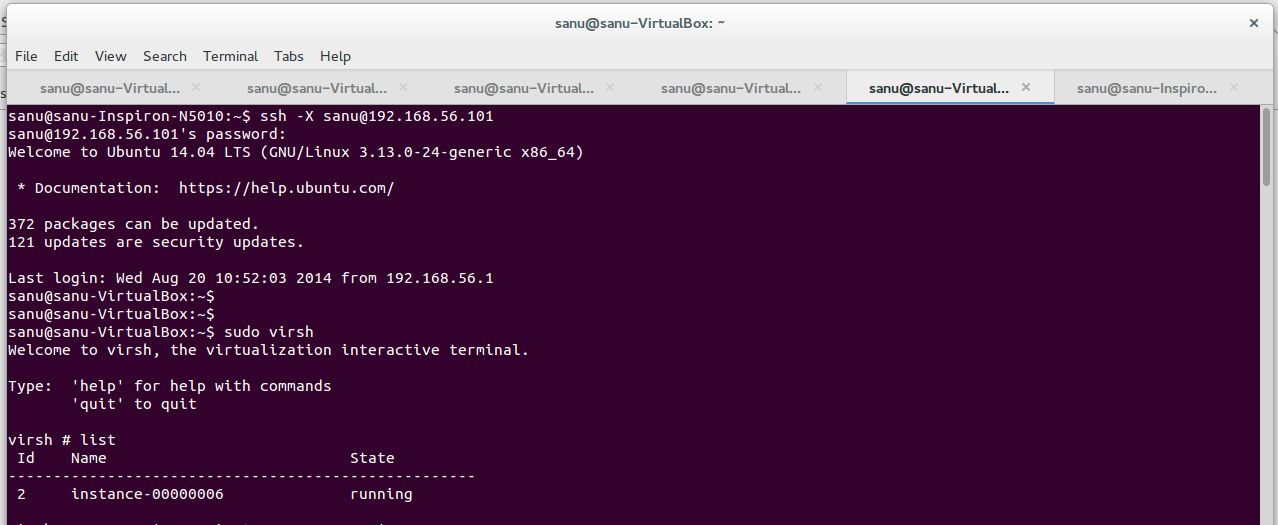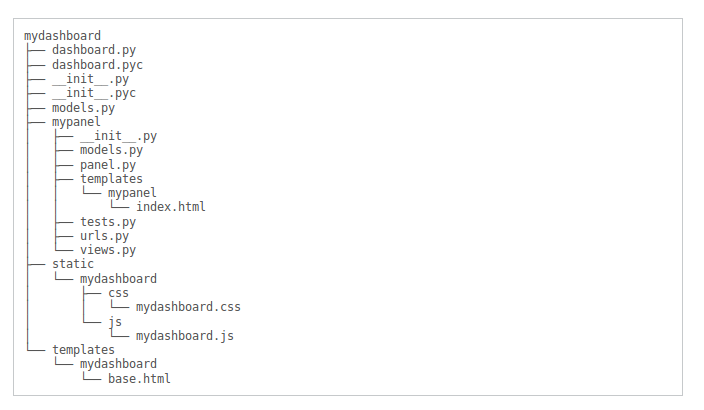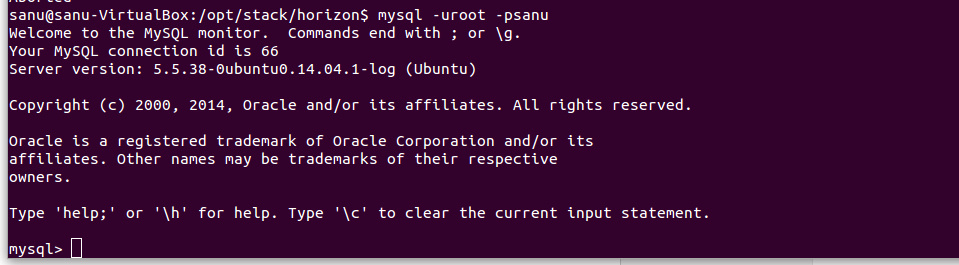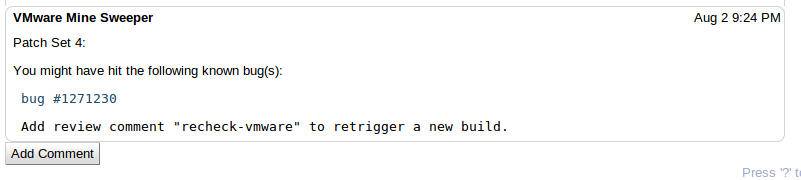How to connect to OpenStack Keystone API using keystoneclient
>>> import keystoneclient >>> from keystoneclient.v2_0 import client >>> keystone = client.Client(username="admin", password="*****", tenant_name="admin", auth_url="http://192.168.56.101:5000/v2.0", debug=True) >>> print keystone.tenants.list() [<Tenant {u'enabled': True, u'description': None, u'name': u'admin', u'id': u'13b447285765463b8f4836f5cbb80f05'}>, <Tenant {u'enabled': True, u'description': None, u'name': u'service', u'id': u'9369242879854fa19630a7aa1a7c30d9'}>, <Tenant {u'enabled': True, u'description': None, u'name': u'invisible_to_admin', u'id': u'9b478397b98f4e8d9693128be8ddd2fb'}>, <Tenant {u'enabled': True, u'description': None, u'name': u'demo', u'id': u'aa02b89cb14748ca9eb77788b9...